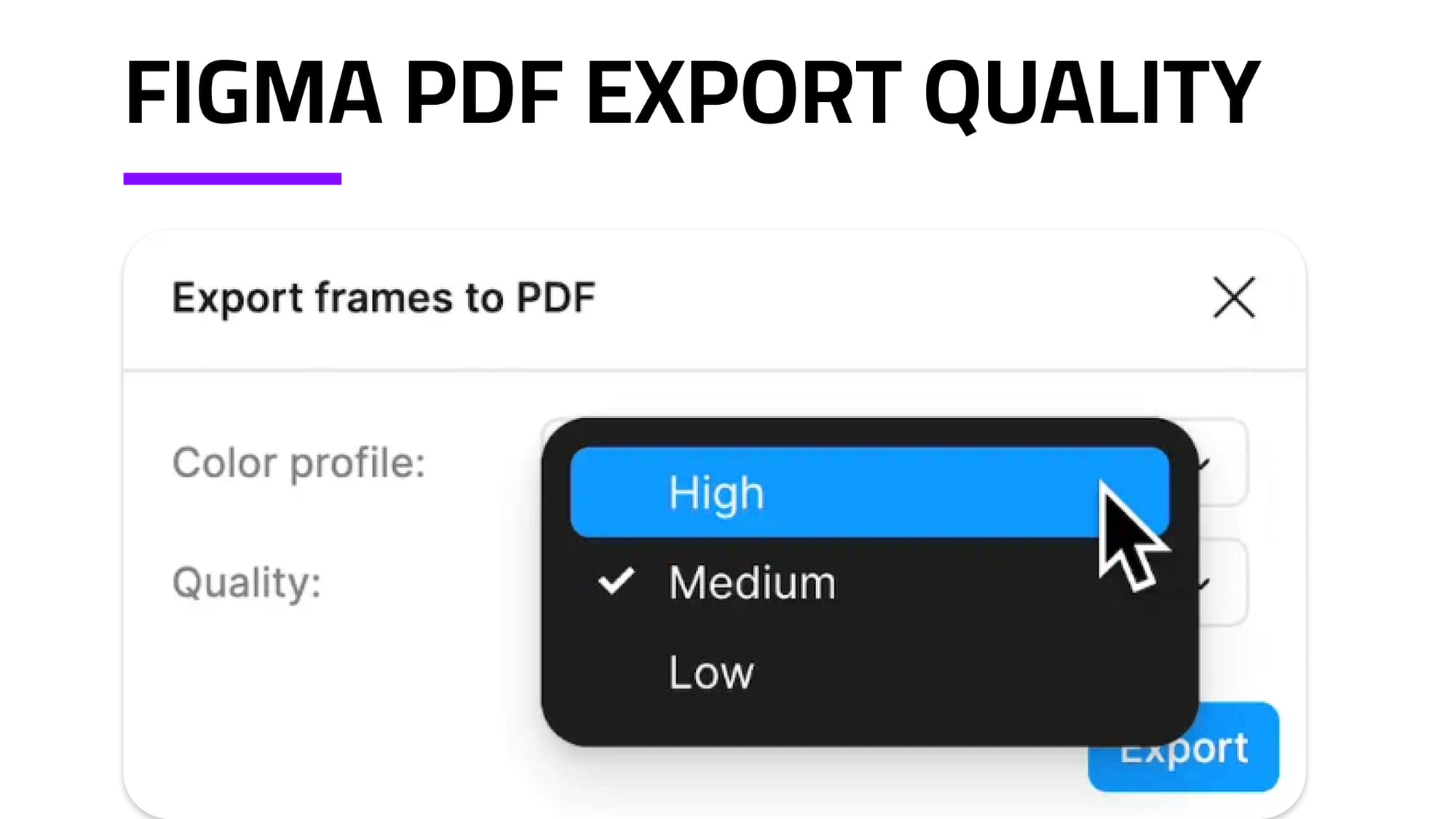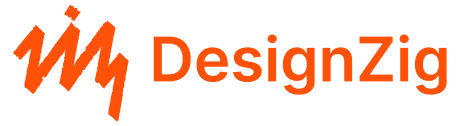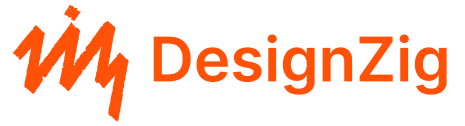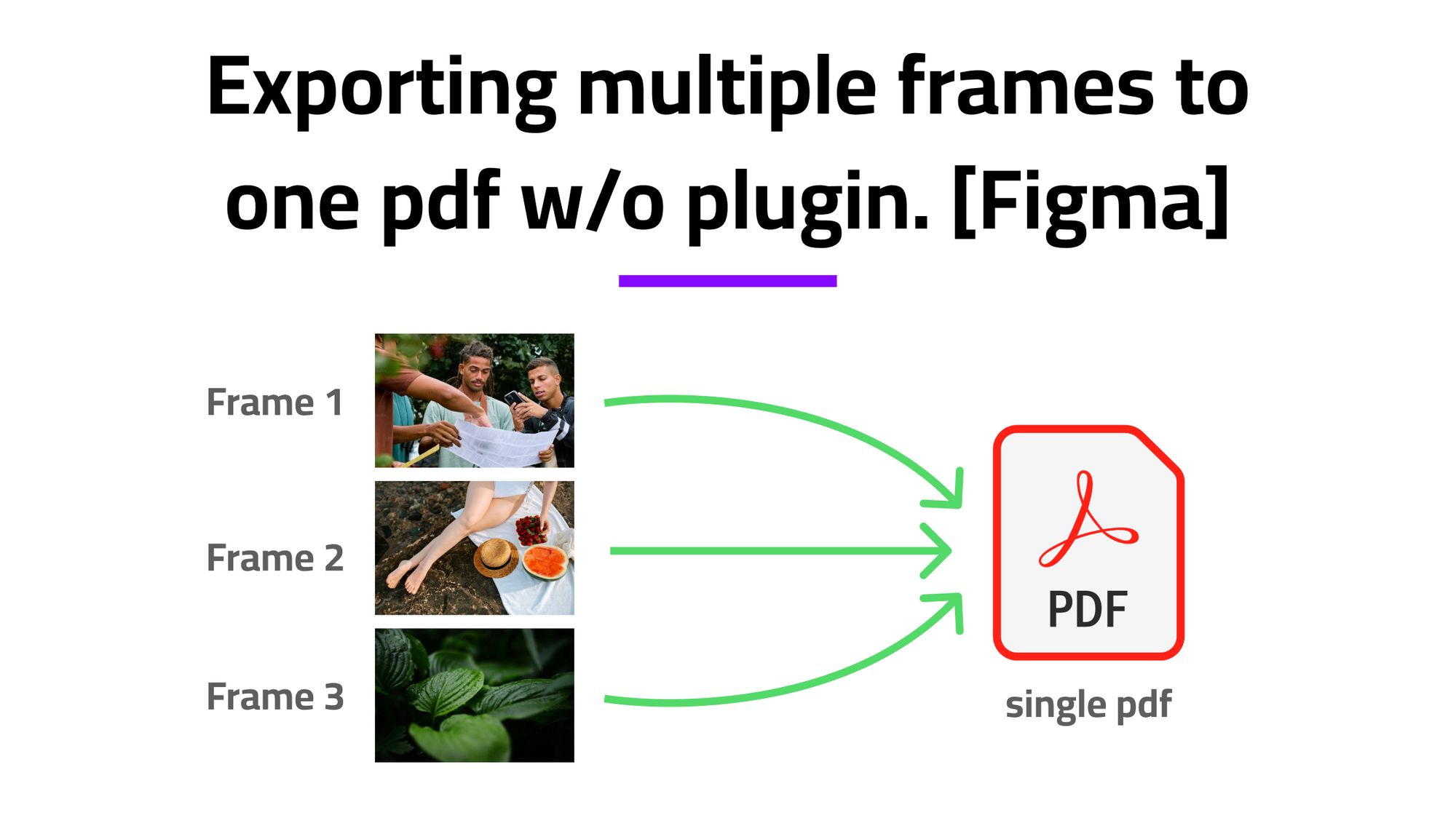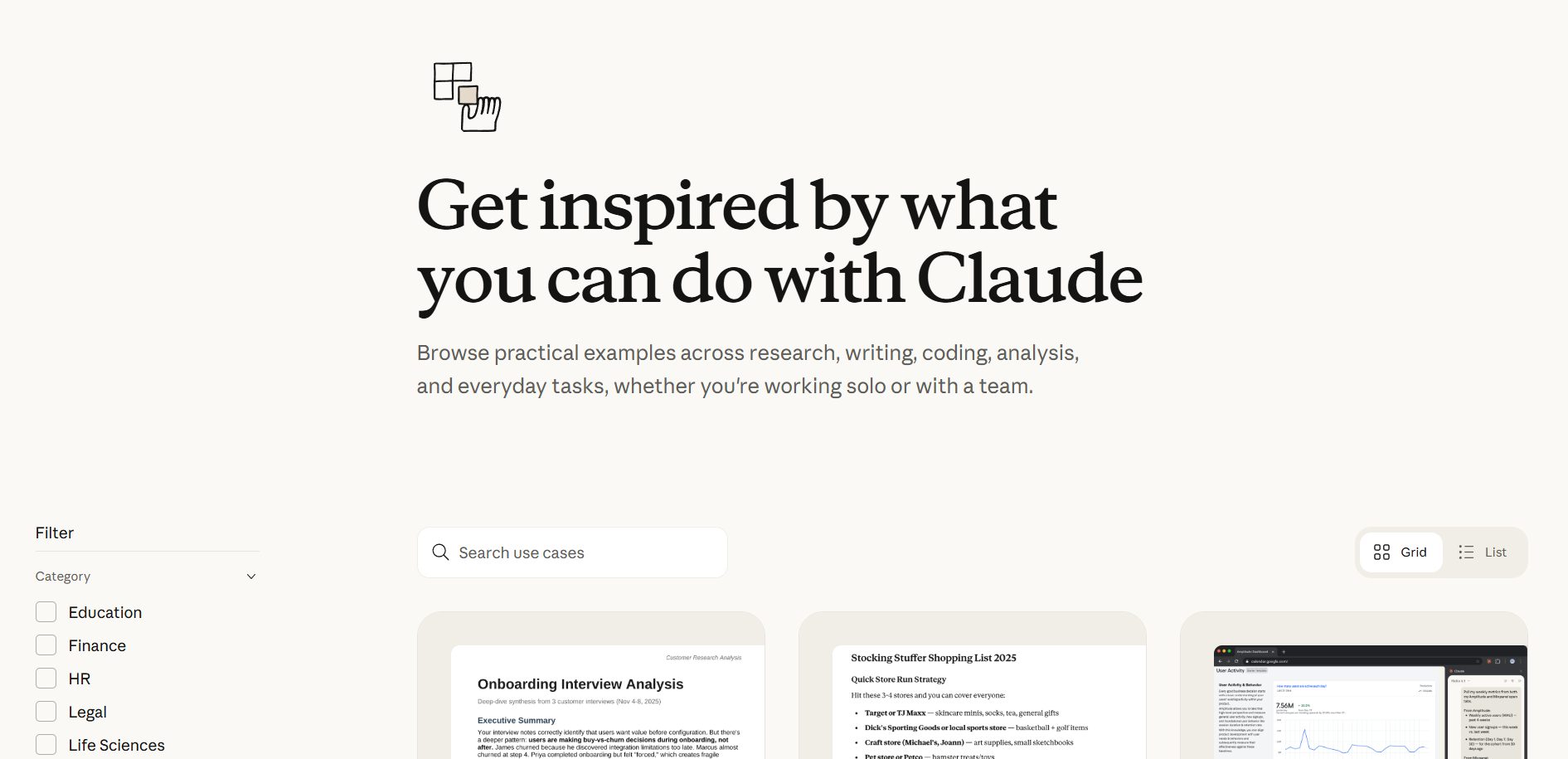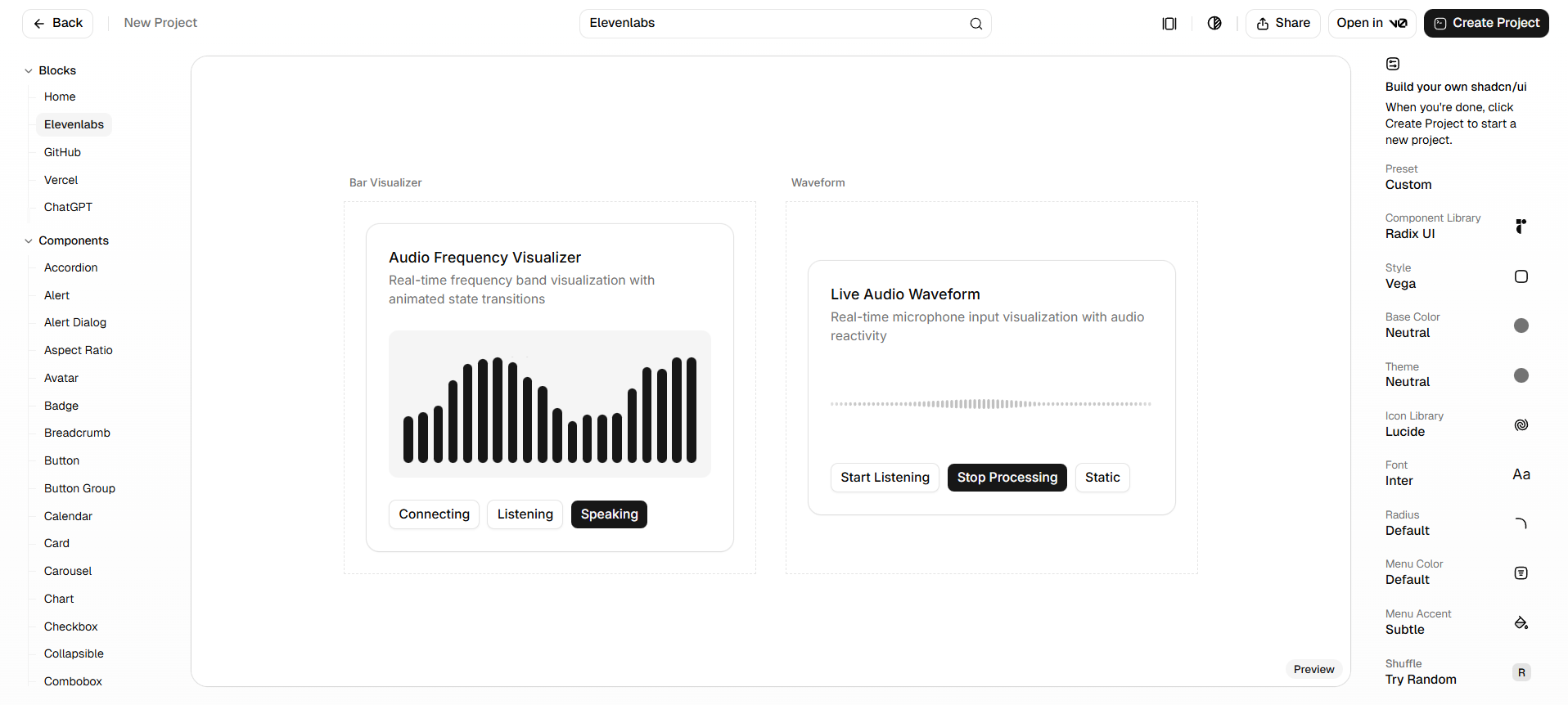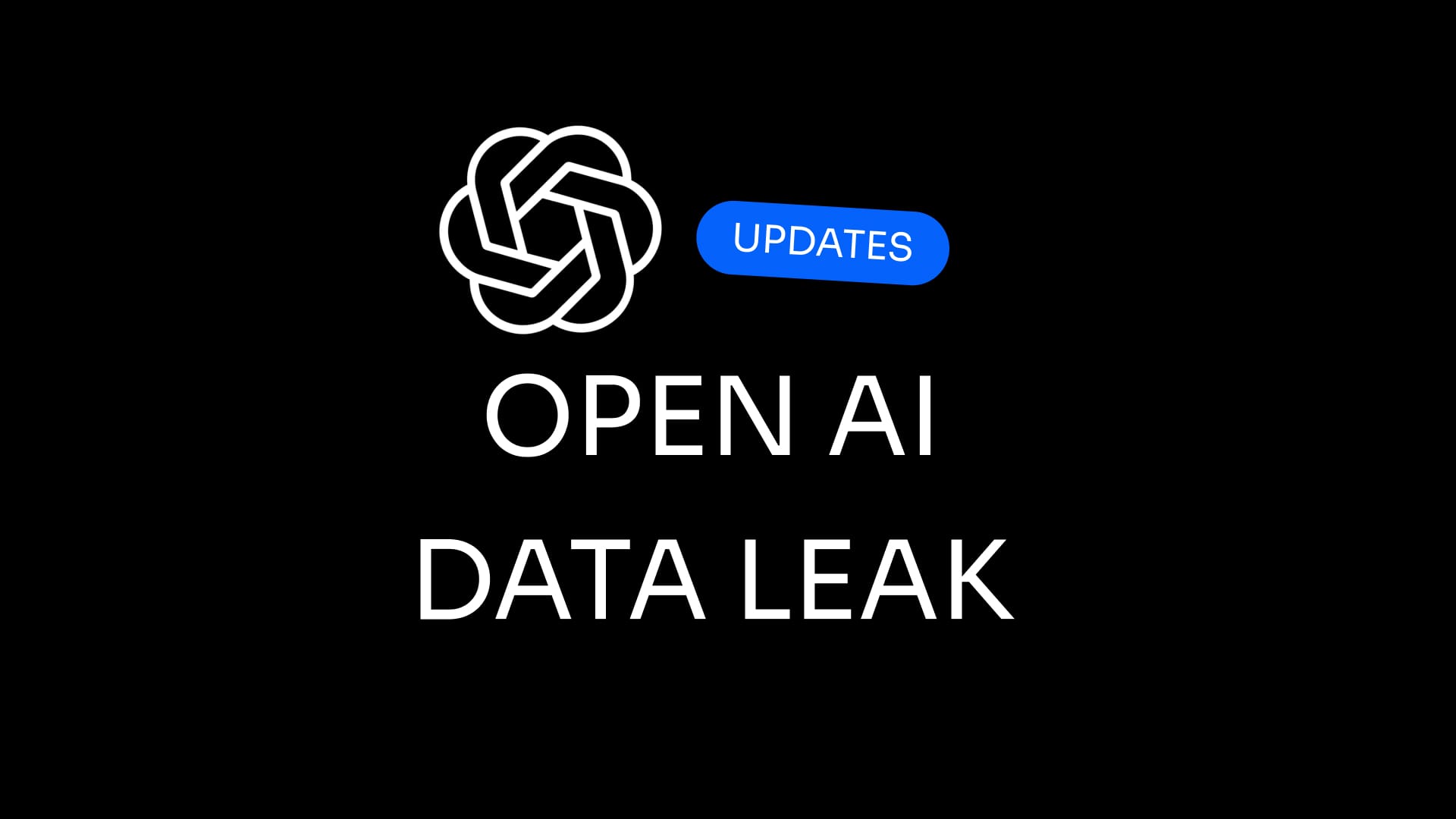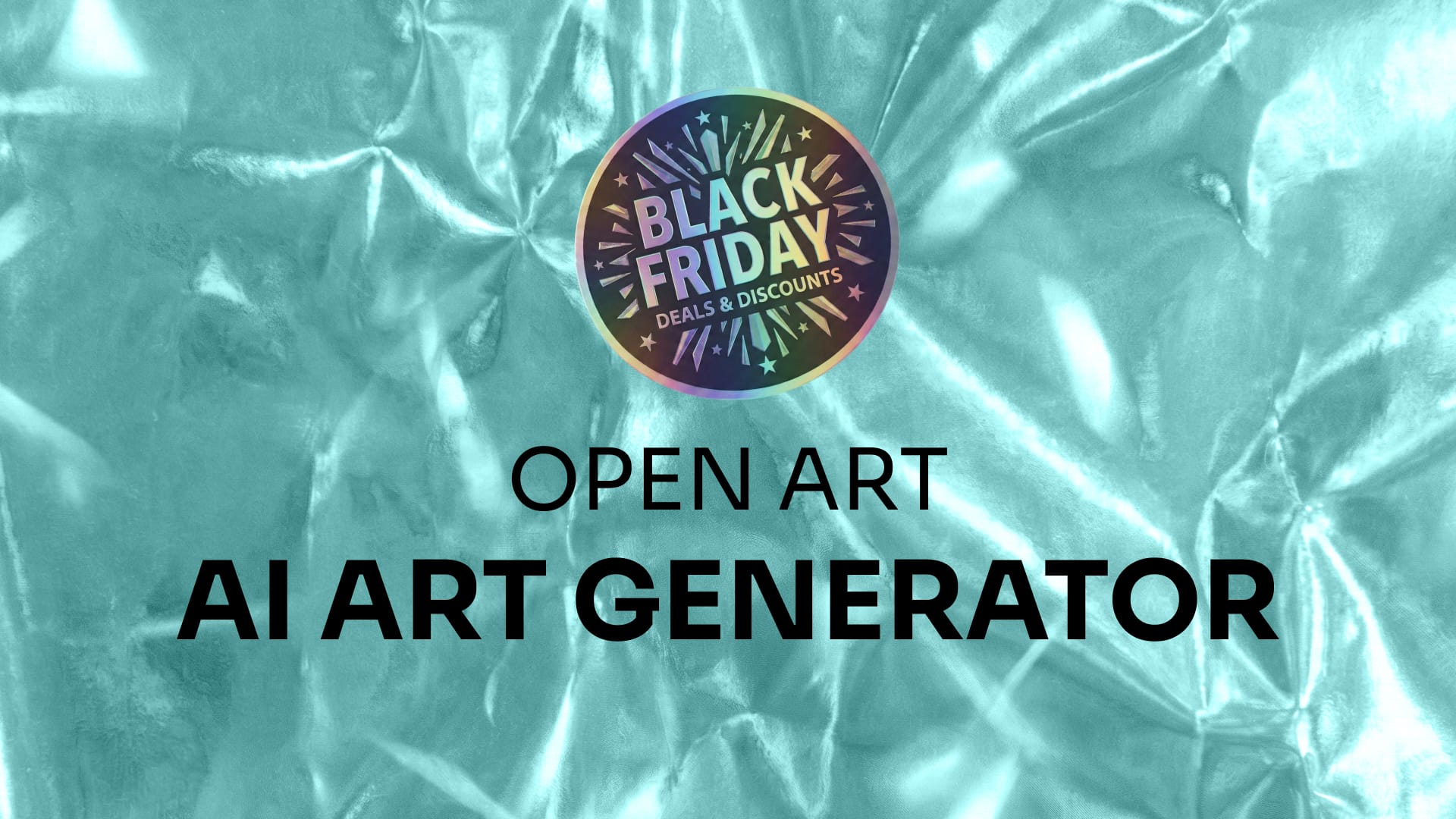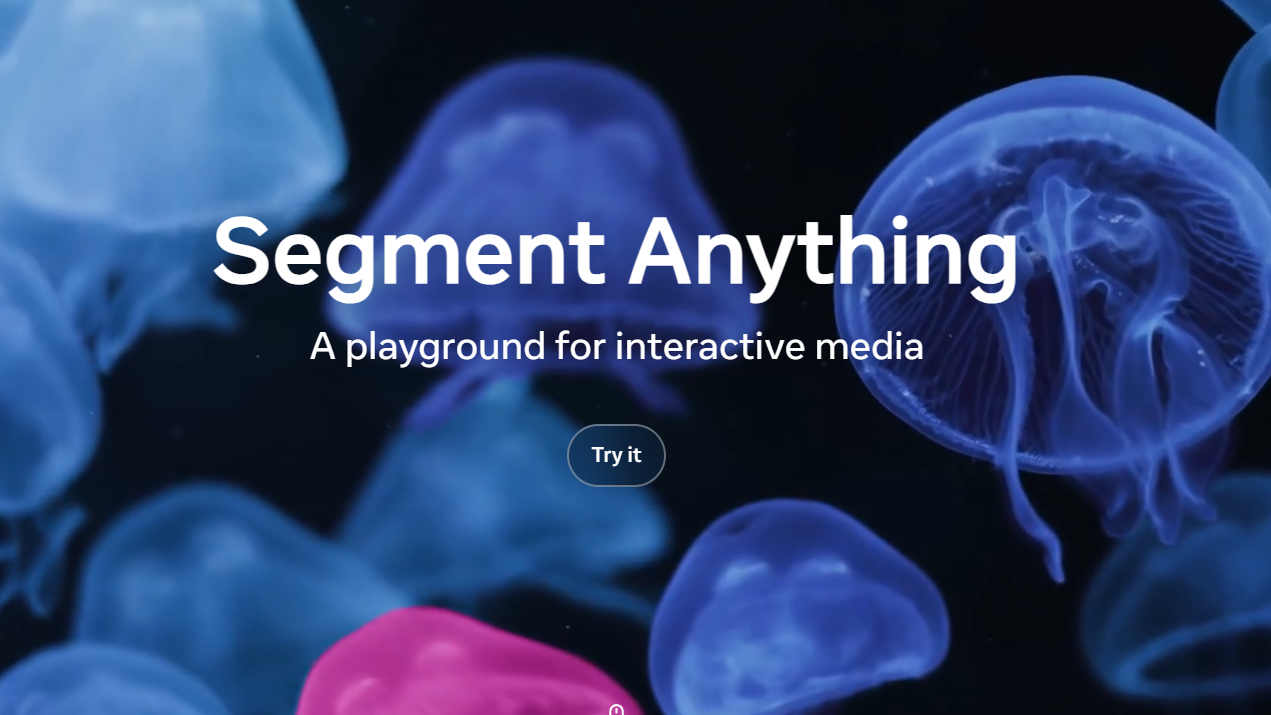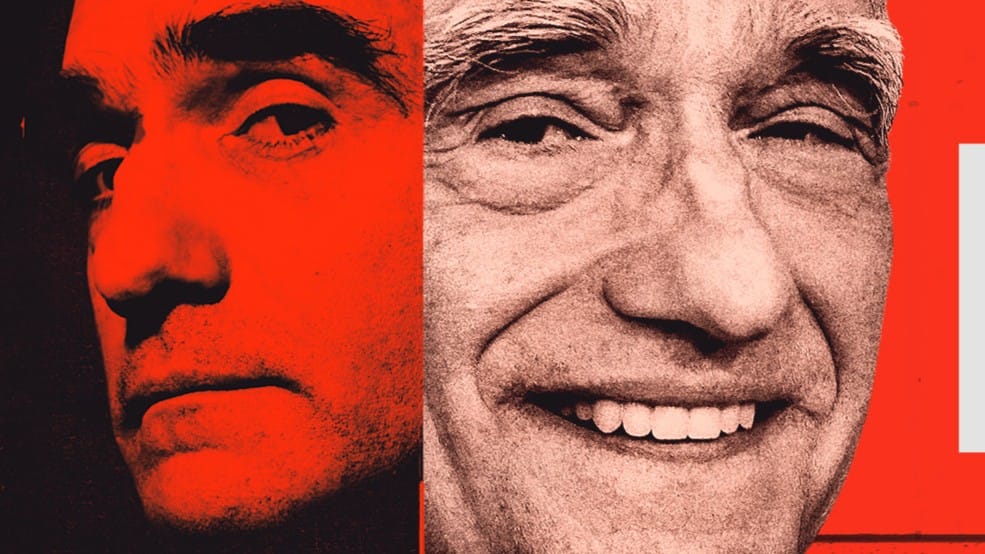If you are here, you already know how to export a single layer in Figma, its pretty easy and straightforward.
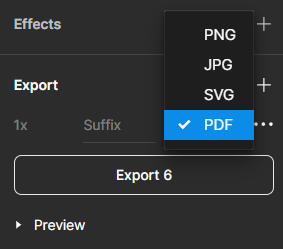
- Select the layer or layers you want to export.
- Look for the export section (just below the effects section) in the left side pane.
- Click on the export button.
Pretty easy right? But the issue with exporting like this all the layers are exported individually. This might be helpful to export layers in PNG, JPG or SVG format, what about PDFs??
Well, when exporting multiple layers using the left side export button it exports each selected layer as a PDF which I think you don't want when you are making your portfolio, a pitch deck, or a book (have you designed an entire book on Figma?).
So the issue is how to export multiple layers as one PDF in Figma without using a plugin. Well, this article has the answer to it.
To export frames as one pdf in Figma follow these steps:
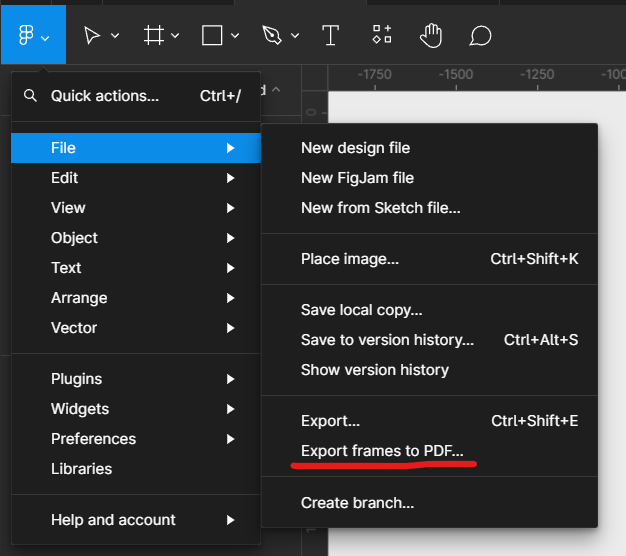
- Go to the Figma menu.
- Navigate to the file.
- Click on the export to pdf option.
- A dialog box opens, choose the destination of the file where you want to save, enter a file name, and click on the save button
Voila, all your frames on the page are now exported as one PDF.
Note: this method exports all the frames on the page so make sure to remove all the unnecessary frames you don't want to export. Alternatively, you can make a new page copy the necessary frames on that page, and run the "export to pdf" action.
That is for this article, hope this helps you to export your pitch decks, portfolio, presentation, and books in a single PDF without using a plugin, or a PDF merger.
[New update] Figma PDF quality selector